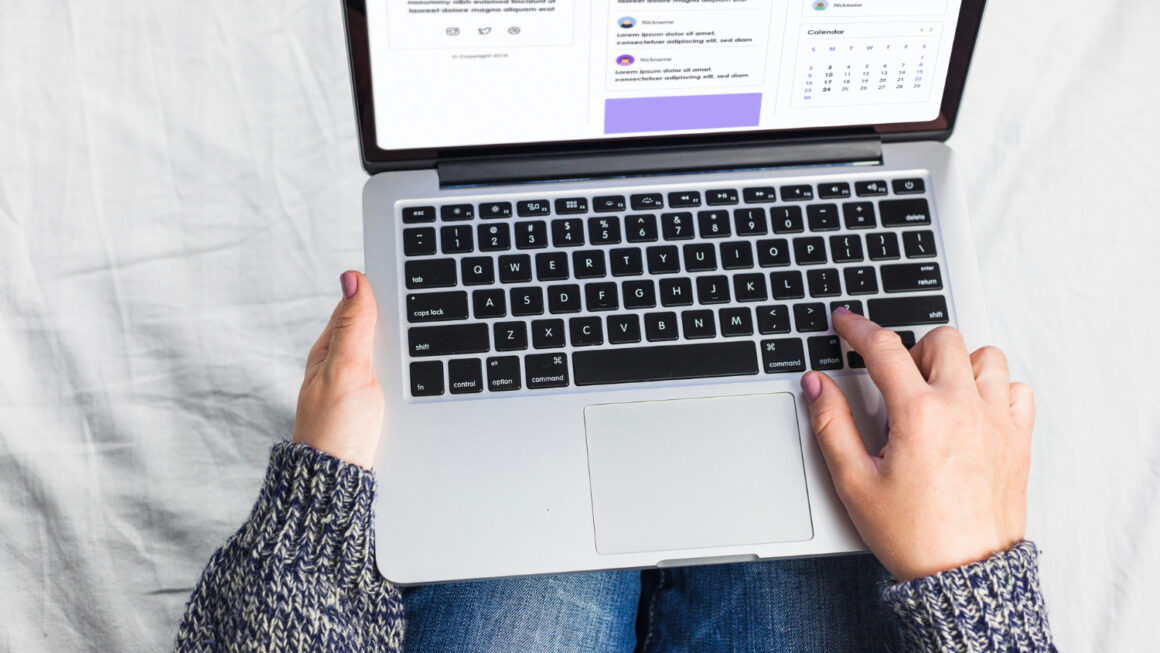Introduction:
Resetting your Apple Watch can be a helpful solution in various situations, whether you want to troubleshoot software issues, prepare your device for resale, or simply start fresh.
This article will guide you through the process of resetting your Apple Watch to its factory settings, ensuring a clean slate, and resolving any lingering problems.
Please note that resetting your Apple Watch will erase all data, settings, and content from the device, so it is crucial to back up your data beforehand.
Step 1: Unpairing your Apple Watch from your iPhone:
Before resetting your Apple Watch, you need to unpair it from your iPhone to ensure a smooth disconnection.
Here’s how to do it:
- 1.1 Open the Apple Watch app on your iPhone.
- 1.2 Go to the “My Watch” tab at the bottom of the screen.
- 1.3 Tap on your Apple Watch’s name to access the watch’s settings.
- 1.4 Tap the “i” icon next to your Apple Watch’s name.
- 1.5 Select “Unpair Apple Watch” and confirm the action when prompted.
- 1.6 Follow the subsequent prompts to complete the unpairing process.
Step 2: Performing a Factory Reset on your Apple Watch:
Once you have successfully unpaired your Apple Watch from your iPhone, it’s time to reset the device to its factory settings.
Here are the steps:
- 2.1 On your Apple Watch, navigate to the home screen by pressing the Digital Crown once.
- 2.2 Tap on the “Settings” app (gear icon) to access the watch’s settings.
- 2.3 Scroll down and select “General.”
- 2.4 Scroll down again and choose “Reset.”
- 2.5 Tap “Erase All Content and Settings.”
- 2.6 If prompted, enter your Apple Watch passcode.
- 2.7 Confirm your decision to reset the Apple Watch by selecting “Erase All” when prompted.
Step 3: Setting up your Apple Watch:
After the reset process is complete, your Apple Watch will restart and display the Apple logo. Now, you can proceed with setting up your device as new or restoring it from a backup.
Follow these steps:
- 3.1 On your Apple Watch, select your preferred language.
- 3.2 Choose your region and accept the terms and conditions.
- 3.3 If prompted, connect your Apple Watch to your Wi-Fi network.
- 3.4 On your iPhone, open the Apple Watch app and select “Start Pairing.”
- 3.5 Align your iPhone’s camera with the animation on the Apple Watch screen to pair the devices.
- 3.6 Set up a passcode, wrist preference, and other preferences as prompted.
- 3.7 If desired, choose to restore your Apple Watch from a previous backup during the setup process.
Conclusion:
Resetting your Apple Watch is a simple yet effective way to troubleshoot issues or prepare your device for a new user. By following the step-by-step guide outlined in this article, you can unpair your Apple Watch from your iPhone, perform a factory reset, and set up your watch as new or restore it from a backup. Remember to back up your data before initiating the reset process to avoid any data loss.